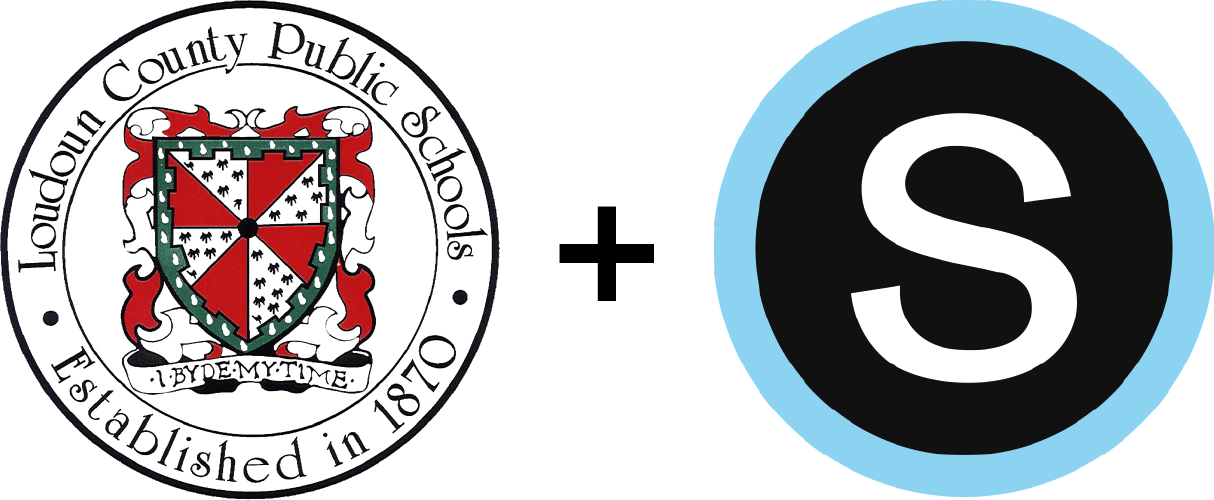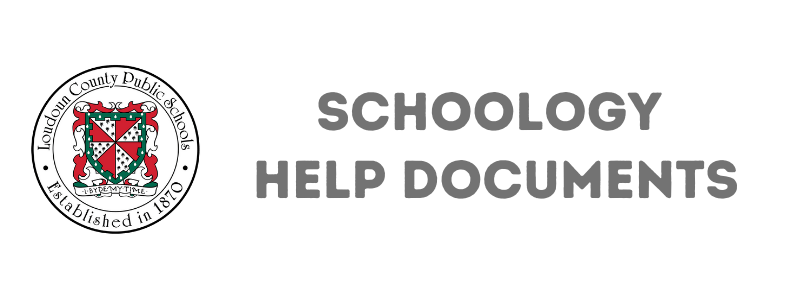
Parent Help Documents
for Schoology

Student Help Documents
for Schoology

Log Into Schoology
Parents access Schoology through their ParentVUE account. You can login to ParentVUE at portal.lcps.org. If you don’t have a ParentVUE account, or are having trouble accessing your ParentVUE account, contact your child’s school.
Schoology Mobile App (Parents)
You can use the Schoology mobile app, but in order to do so, you will need to create a Schoology password.
Top Navigation Bar
The top navigation bar is visible from anywhere on the site once you have logged in.
On the left side of the top bar, you can navigate to the four main areas of Schoology: Home, Courses, Groups and Resources.
View Student Courses
In Schoology, students are enrolled in Courses. These courses are the digital “home” for each of the classes in which they are enrolled. In a course, teachers will post resources and assignments that students need to support their learning.
There are two ways to view the courses in which your student is enrolled.
View Assignment Feedback and Scores
Upcoming Assignments
Parents can view upcoming assignments using the Upcoming panel on the right sidebar of a Schoology course (highlighted in yellow below). This sidebar will display in both the Updates and Materials section of the Schoology course.
Viewing Feedback and Scores
Parents can view completion status, scores (when applicable), and or comments left by the student and teacher on assignments, updates, or discussion prompts. You may also be able to see the work submitted by the student. To view the details about a completed assignment, click on the assignment title in the Materials section or on the Upcoming sidebar.
Feedback and Scores from Grades
Parents can also view completion status, scores (when applicable), and or comments left by the teacher on assignments, updates, or discussion prompts from the Grades section of Schoology (accessed from the left-hand menu in a course). You may also be able to see the work your child submitted. Click on an assignment title to view the details of that assignment.
REMEMBER: PHOENIX (ParentVue)  IS THE OFFICIAL GRADE BOOK FOR LOUDOUN COUNTY PUBLIC SCHOOLS.
IS THE OFFICIAL GRADE BOOK FOR LOUDOUN COUNTY PUBLIC SCHOOLS.
View Upcoming Assignment and Events (Calendar)
Viewing Your Student’s Calendar
In Schoology, you have a calendar associated with your personal account. You can also view the calendars associated with your student’s account. Any time a teacher creates an assignment with an associated due date, that assignment will appear as an event on the calendar. Teachers may also choose to add additional items to the calendar to help students stay organized, and students can add their own events on the calendar.
Viewing Your Parent Calendar
Your personal Schoology calendar will show you calendar events from the schools you are associated with, or from any courses or groups in which you are enrolled.
Enter personal events on your Schoology parent calendar to view your schedule in the same location as your child’s.
Set Your Notifications
Your Personal Notifications
In Schoology, you can set notification options for your personal account and for your student accounts. Your personal notification settings allow you to customize the kinds of notifications you receive for groups or courses in which you are enrolled as a participant.
Help Document – Email Notifications
Help Document – Text Notifications
Notifications for your Student Accounts
You can opt-in to receive notifications for each student associated with your account. You can elect to receive a daily or weekly email digest, and you can elect to receive notifications if an item is overdue on your student’s account.
Help Document – Student Work Notifications
Communicate with Teachers
You can use the message tools within Schoology to communicate with your child’s teachers. Messages that are delivered through Schoology will be visible in Schoology, and will also be delivered to the teacher’s LCPS email account. If the teacher responds, you can access their response in Schoology or in the email account associated with your ParentVUE/Schoology account.
Navigating Schoology
Accessing Schoology Using Your Google Chromebook
Accessing Schoology at Home on a Personal Computer
Accessing Schoology on a Mobile Device
Navigating Using the Course Dashboard
Navigate Using the Schoology Recent Activity
Navigating Using the Schoology Header Menu
Submitting Assignments
Submitting a Traditional Assignment via Upload – Attach a File
Submitting a Traditional Assignment via Upload – Attach a Voice or Video Recording
Submitting a Traditional Assignment via Create
Submitting a Traditional Assignment via Resources
Submitting an Assignment Using the Media Album
Submitting an Assignment via Google or OneDrive
Posting Discussions & Replying to Updates
Posting Text Discussions
Posting Text Discussions with Attached Files
Posting Text Discussions with Attached Resources
Posting Text Discussions with Attached Audio/Video Recordings
Reply to Updates
Customize Your Schoology Experience
Customizing Your Notifications
Help Document – Email Notifications
Help Document – Text Notifications
Change Your Profile Picture
Reordering Your Courses
Getting Organized with Your Calendar
Help Document – Viewing Your Schoology Calendar
Filtering your Calendars
Creating Personal Events
Connecting Your Google Drive